Guide To Upgrade or Flash Sony Xperia C5 Ultra (E5553, E5506) Using XperiFirm And Flashtool.
Flash Sony Xperia C5 Ultra (E5553, E5506) Using Flahtool. Now you can get all latest update of All Sony Xperia series to upgrade your firmware, If your Android devices is using older android version like Android 4.0 Kitkat, and you devices is supported for upgrade you will be automatically get notification directly to your devices. But it is depending on some region and country where you live. But if you want to upgrade manually to your device, you can use this method.
Sony Xperia C5 Ultra (E5553, E5506) comes with IPS capacitive touchscreen, 16M colors, LCD 5.0 Inches, Android OS, v5.0 (L ollipop), planned upgrade to v6.0 (Marshmallow) and supported with Mediatek MT6795 Helio X10 chipset, Octa-core 2.0 GHz Cortex-A53 CPU, GPU PowerVR G6200, combined with 3 GB of RAM as their engine. And you can enjoy exciting 21,2 MP on main camera, and 13 MP on secondary camera to capture your best moments on your life.
Sony Xperia C5 Ultra (E5553, E5506) comes with IPS capacitive touchscreen, 16M colors, LCD 5.0 Inches, Android OS, v5.0 (L ollipop), planned upgrade to v6.0 (Marshmallow) and supported with Mediatek MT6795 Helio X10 chipset, Octa-core 2.0 GHz Cortex-A53 CPU, GPU PowerVR G6200, combined with 3 GB of RAM as their engine. And you can enjoy exciting 21,2 MP on main camera, and 13 MP on secondary camera to capture your best moments on your life.
 |
| Upgrade or Flash Sony Xperia C5 Ultra (E5553, E5506) |
The other reason why you should perform a flash to your android, is because your android get bootloop or when you failed to install Stock ROM Mod. At this reason We will share a guide how to perform flash on Sony Xperia C5 Ultra (E5553, E5506) with the simple and easy way.
Maybe you ask what is bootloop, Ok.. now I will explain to you what si bootloop. Some people say that bootloop is a problem that occured on an android system which the android system could not start up going to the homescreen menu. And its happened is automatically return to the initial state on the first time when you turn on the Sony Xperia C5 Ultra (E5553, E5506). And the device will stop to display on the smartpho ne logo.
How To Install Android Lollipop On Xperia Using XperiFirm and Flashtool.
Read this guide very carefully before you continue attempting to install or flash a new firmware to your Sony Xperia C5 Ultra (E5553, E5506). Guidebelajar does not responsible to your device if something go wrong, Do it with your own risk. To attempting flash or install a new firmware to your device you do not need to unlock bootloader and root your devices. And your warranty will not be voided if you flash or install a new firmware to your Sony Xperia C5 Ultra (E5553, E5506) devices.
First Step Before Attempting Flash Sony Xperia.
Because we use this method to flash your Sony Xperia< /b> device, it will take a big risk to your device from fail, damage or wrong. So, to minimize our flashing process from any fail and something bad during flash or install firmware process, please read first guide before attempting flash or install Sony Xperia devices.
The next step you should do is download a new firmware in accordance with your Sony Xperia model and version, You can follow my special guide to do this here.
- Make sure you have enough battery capacity in your device, it’s recommended you have 80% of battery capacity
- Backup all important stored data in internal memory. (video, document, music, etc) because flashing process will erase all data that stored in this devices. Guide to backup your data can you read here:
- It is very recommended that you create a backup of your original firmware, just in case you need to get back for repair your device if something goes wrong.
- Download and Install drivers for your Xperia devices, You need to ensure that your computer has all of the necessary drivers installed for your Sony Xperia C5 Ultra (E5553, E5506).&nb sp;
- For The best way to do this is to install PC Companion.
- Make sure you connect your Xperia devices to the computer before starting the process to download the necessary USB and ADB drivers.
- If you have any problems you will find the necessary drivers (once you have installed Flashtool ) in the following folder location: ‘C: Flashtool drivers’.
Download Sony Xperia Firmware Automatically Using Xperifirm.
Using Flashtool To Upgrade / Flash Xperia Firmware.
This guide is show to you how to using flash tool step by step to flash or install firmware to your Sony Xperia C5 Ultra (E5553, E5506) devices. Follow this guide carefully to get the perfect result .
- Fisrt step you must download and install the latest flash tool from here.
- When finished download, now you must install this flash tool on your PC.
- If you using windows 8 or windows 8.1 you must follow additional guide to insall flash tool
- Click Start > Run
- On the dialogue box appear you can type : shutdown.exe /r/o/f/t00
- Now make the following selections to boot into the Start Up Setting screen : troubleshoot > Advances options > Start Up settings > restart.
- When your windows 8/8.1 restart, select number 7 i.e . “Disable driver signature enforcementâ€
- Now your windows 8/8.1 will start with Disable driver signature enforcement disabled until the next reboot.
- Ok, flashtool driver now can be installed here
- And windows 8/8.1 will warn that the driver is not signed and will require you to confirm the installation
- Once your flashtool complete installed, you must reboot or restart your windows 8/8.1
- After you finished installed flashtool, now launch this program window, and if flashtool successfully opened you should see windows like picture shown below.
- Then navigate to tools > bundles > create.
flash tool sony xperia - Now you must choose the folder where you save your firmware files, you can click the button show on picture below.
flash tool sony xperia bundler - Then click OK
firmware sony xperia - flashtool xperia - On picture show phone model (for an example is D2302). And the bundler now include all of the Sony Xperia C5 Ultra (E5553, E5506) firmware files.
phone model - flashtool xperia - Now, you must select your device by double click on device form to get list of device
device selector - flashtool xperia - For this guide We use Sony Xperia C5 Ultra, with ID E55xx
device selector - flashtool xperia - Now, you can double click again on name of your device to select variant on variant selector.
variant selector - flashtool xperia - Now you must input branding and firmware version number into the appropriate form.
- If you want know what is your firmware version and branding, you can check this detail on the actual firmware you downloaded before.This picture is an example for Sony Xperia M2
xperia firmware file name - flashtool - Highligt all file listed on folder list (use ctrl + click), and move to the right of windows. Then click create button. This picture is an example for Sony Xperia M2
highlight firmware file - flashtool sony xperia - And now wait the process. Flashtool will start creating FTF firmware file, a progress bar will shown at below.
creating FTF firmware file - flashtool sony xperia - When your FTF firmware file nhas been complied, you will see the message, bundle creation finished.
bundle creation finished - flashtool sony xperia - Make sure your FTF firmware file has been created, to check it you can go to your folder location on your computer.
- C;usersyour PC name.flashtoolfirmware
- And you should see folder like this.
FTF firmware - flashtool xperia - To start flash your Sony Xperia C5 Ultra (E5553, E5506) device, click the lightning bolt in the top left of flashtool windows.
start flash sony xperia device - Select flashmode on the bootmode chooser, then click OK.
bootmode chooser flashtool xperia - Now select the firmware build version that you want to flash from the fiirmware pane windows. Then click flash button on left bottom. This picture is an example for Sony Xperia M2
firmware selector flashtool sony xperia - And you will see this message on flashtool, preparing files for flashing.
preparing files for flashing - flashtool sony xperia - It will take around 60 seconds for the pop-up window appear. And now its time for you to connect your Sony Xperia C5 Ultra (E5553, E5506) device.
wait for flashmode - flashtool sony xperia - Make sure your Sony Xperia C5 Ultra (E5553, E5506) devices is power off.
- Then, Hold the "Volume down" button whilst connecting USB cable.
- Once the Pop Up windows disappears and flashing process has started, now you can release the volume down button.
- For an older sony xperia device, replace voleme down with back button (xperia ray)
- When the flashing process is finished, you can see m essage on flashtool
- Flashing finished
- Please unplug and start your phone.












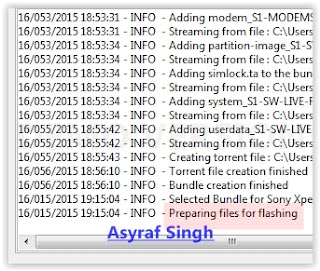

Durman Blog: Guide To Upgrade Or Flash Sony Xperia C5 Ultra E5553 E5506 Using Xperifirm And Flashtool >>>>> Download Now
ReplyDelete>>>>> Download Full
Durman Blog: Guide To Upgrade Or Flash Sony Xperia C5 Ultra E5553 E5506 Using Xperifirm And Flashtool >>>>> Download LINK
>>>>> Download Now
Durman Blog: Guide To Upgrade Or Flash Sony Xperia C5 Ultra E5553 E5506 Using Xperifirm And Flashtool >>>>> Download Full
>>>>> Download LINK cU