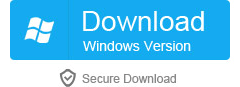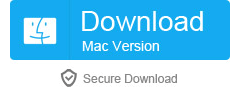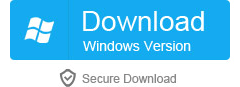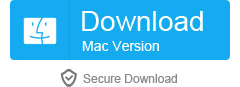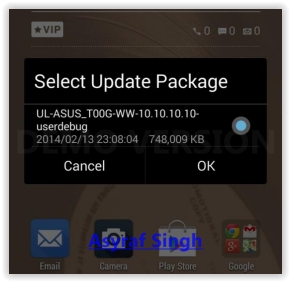How to Use the Moto G on Tracfone: A Guide by TracfoneReviewer
This Guide to using a Motorola, Moto G on the Tracfone BYOP program is put together by TracfoneReviewer with help from many visitors to this blog who shared their knowledge and experience.
 |
| Use the Moto G on Tracfone BYOP |
The Moto G is a very popular mid-level smartphone widely available on many carriers, and unlocked. But wouldnt it be nice if such a solid Android phone were usable with Tracfone prepaid service? Well keep reading...
Tracfone is a prepaid, low cost cell phone and service provider. They offer minute cards with varying amounts of minutes, and cell phones to use the minutes with.
In 2013, Tracfone first began offering Android powered smartphones for use on their prepaid network. Since then, they have continued to add new Android phones to the list of phones they offer. These Android phones are locked to Tracfone, and cannot be used with other providers. (See the full list of phones, with basic specs and features compared, on our Tracfone Android Phone List.)
And while the Android phones they offer are getting better, like the LG Ultimate 2 or Moto E, they still are a little behind, and have limited options.
And then came along the Tracfone BYOP program.
Introduction to Tracfone BYOP
The Bring Your Own Phone program, or Tracf one BYOP, allows users to bring a wider variety of smartphones to use with Tracfone prepaid service. Phones are limited to only those that use Verizon 3G and 4G LTE, but this still offers some great possibilities, including the Motorola Droid 3, Samsung Fascinate, iPhone 4S and more.
See the full list of phones, and all the details on the program, on our Tracfone BYOP page. And read all about using 4G LTE devices with Tracfone in our recent blog post.
These are pretty good phones, but not all of them have the latest operating systems, and some are a few years old. It would be nice to have a newer phone, with the latest OS and decent screen, with Tracfones super low cost service. However, BYOP phones do receive Triple Minutes for Life which is nice.
The details on which phones work with Tracfone BYOP (beyond that it must be Verizon 3G and now also 4G LTE) are a little murky. And it doe snt help that Customer Service are notorious for giving out bad information and telling customers one phone wont work, when later it does end up working.
But there were hopes for the Verizon branded 3G Moto G, which retails for just $100 (or less) and is for use with Verizon prepaid service.
Now, multiple sources are confirming activating a Moto G on Tracfone, so we are sharing this information with you so that you can have the option of using the Moto G with Tracfone BYOP if you so desire.
What is the Moto G?
The Moto G is an Android powered smartphone created by Motorola while they were owned by Google (Motorola is now owned by Lenovo)
The Moto G has a first and second generation, but we will be talking only about the first generation Moto G which was released in 2013. The newer Moto G (2nd gen) which was released in Sept. 2014, does not work with Tracfone at this time.
The Moto G (1st Gen) is a workhorse kind of phone that does the daily tasks efficiently and painlessly. It has a 4.5" IPS display with Gorilla Glass 3 protection that is stunning, especially when compared to more expensive phones. It features front and rear cameras, with flash and autofocus on the rear 5 MP camera.
Lets take a quick look at the list of specs for the Moto G:
Moto G Specs and Features
The Moto G has a number of features that are somewhat similar to the Tracfone LG Ultimate 2, with several noticeable improvements.
 |
| Moto G Front and Back |
- Latest Android OS - Currently 4.4.4
- 4.5" IPS Touchscreen (720x1280)
- 5 MP Rear Camera, 1.3 MP Front Camera
- Quad-Core 1.2 Ghz Processor
- Adreno 305 Graphics
- 1 GB RAM
- 8 GB Internal Memory
- Micro USB and 3.5mm headphone slots
- GPS
- FM Radio
- Battery Talk time 24 hours
- See even more specs at GSMArena.
A couple of key features that put the Moto G ahead of any of Tracfones current phones are the processor, Internal Memory, Battery Life, Operating System, and Touchscreen.
The processor is a powerful quad-core 1.2 Ghz Cortex A7, a multitasking champ that runs well with the 1 GB of RAM. Internal Memory is 8 GB (some have 16) which is 4 GB more than current Tracfone devices, and is enough space to load all the apps you want.
The touchs creen is beautiful, and has plenty of resolution for this kind of price. The Moto Gs battery is amazing, and can easily last two full days with moderate to low use. Surprisingly, the phone also charges very quickly. The long batter life isnt due to a large battery, but to the processor and other power-saving features.
Lastly, the Moto G will be getting Android 5.0 when it comes out, which none of Tracfones other smartphones will get (except perhaps the Moto E). If you want the latest Android OS, the Moto G has you covered.
The Camera on the Moto G is fine, but doesnt really stand out, and cant compete with high-end devices like an iPhone 6 or Nexus 6. If you want a fantastic phone camera experience, you can buy these phones and use them with the 4G LTE service on Tracfone.
Finally, the fit and form of the Moto G is nice and comforting, giving the user a feeling of sturdyand ergonomic construction.
Well, as you probably guesse d, we are pretty big fans of the Moto G because of two key points: Price and Quality. For the money, there is probably no better phone currently available (besides the 2nd gen Moto G of course). But enough about the phone, time to share exactly how to get a Moto G working with Tracfone!
How to Use the Moto G on Tracfone BYOP
Now that you are familiar with what the Moto G offers, and what the Tracfone BYOP program is, we are going to share exactly how to get the Moto G to run on Tracfone BYOP. Note, there is no guarantee that a particular Verizon Moto G will work with Tracfone, but if you have the patience and are willing to take a risk, it is possible.
Step 1 - Find a used or refurbished Verizon (or pageplus) Moto G (1st Gen) on Amazon, eBay or elsewhere. The phone needs to have been used on Verizon prepaid for at least 6 months (we have not confirmed this, but it appears to be the case).
- Verizon Mo to G on Amazon $50-105 or This One - look for used or refurbished
- Verizon Moto G on eBay $50-120
 or try This One
or try This One - look for used or refurbished
- look for used or refurbished
 |
| Verizon Moto G |
Step 2 - Go to Tracfones BYOP page and enter the ESN/IMEI/MEID and follow the steps to register it, which includes a $10 activation charge. Note, this is the step that you might have the most difficulty getting through, as phones on Tracfone BYOP seem to be required to have been used on Verizon for a certain time, but no longer be active. If your phone fails the first time, you can try calling customer service, but that can be a challenge. Best advice from users is to have patience, and keep trying.
Step 3 - Once registered, log into your Tracfone account on the Tracfone website and choose "Transfer my Number and Service from One Tracfone to Another" and follow the steps there.
Step 4 - Your Moto G should be active in a few hours, or up to 24 hours. If it doesnt become active, you may have to call customer service to sort things out.
And now you have a Moto G active on Tracfone BYOP! This step by step guide was originally provided by an anonymous Tracfone user for TracfoneReviewer to share here. Thanks anonymous user!
Be sure to leave questions, thoughts and your experiences in the comments.
User Comments, Reports and First Hand Experiences
We want to share some of the comments and first hand experiences below for your convenience.
From Anonymous on Nov 4th, 2014:Update on:November 2, 2014 at 3:38 PM My Moto G came today and I am on Tracfone, no problems and did it on-line too. This is a fantastic phone clear picture loud sound and it is like greased lightning. $9.99 for BYOP transfer and if you have an account just pick transfer you number to new phone. Look for Moto G refurbished and Verizon and Page Plus, clean ESN and right now going for less than $70.00 on Amazon. What a buy! Now it is learn how to operate this baby!
From Anonymous on Oct 18th, 2014:Unlocked post paid verizon Moto G worked no problem. I am guessing this phone was flashed by ebay seller. It was advertised as being good for "PagePlus" also
From Anonymous on Oct 12th, 2014:
so all statements are not true to all extent i bought a new droid x2 "mb870"? no contract phone witch according to this post wont work anyway my steps to make it work step one set up with tracfone this alone wont work it will get activated to your account but the phone will not go through the activation to get that to work i had to call the (Verizon prepaid activation number "number" when i did this i received my telephone number (to let you know at this point i was completely pissed with tracfone and was just going to go to Verizon) when i got my number i thought at first it was a Verizon# so i went to the verizon site and entered the number but it said it wasnt a verizon number so i called back the tracfone support they said this is a tracfone number my best guess is that when i called the verizon act number it sent the unlock code well after a few min with tracfone the phone works.
The last comment, while a little hard to understand, seems to indicate that it may be possible, in a roundabout way, to activate new Verizon phones with Tracfone if you follow the right steps.
We hope this information, and the comments and input provided by anonymous users, will help you be able to activate a Moto G on Tracfone, if you so desire. Be sure to let us know how it goes, by leaving a comment below.
< br />Be sure to visit our Tracfone BYOP page where there is lots of general information, and a lot of user comments. Also visit our Cell Phone Reviews page if you are looking for a new phone, but may want an easier route than the BYOP program. The Moto E is a great option, with somewhat reduced features compared to the Moto G, but still a solid phone.
We also share Tracfone Promo Codes each month, but unfortunately these codes dont work on Android phones.
If youre curious about how minutes work with smartphones, read our guide, How Minutes Work on Tracfone Android Phones. : D
Thanks for visiting! We will continue to update this as information becomes available. Keep up to date with us by following on Facebook!
Additionally, you can find a new Verizon Moto G on www.frys.com and use promo code
4397819 to get it for $48. But you may have to use it on Verizon prepaid for a few months before it will work on Tracfone. Thanks C. P. for the tip!